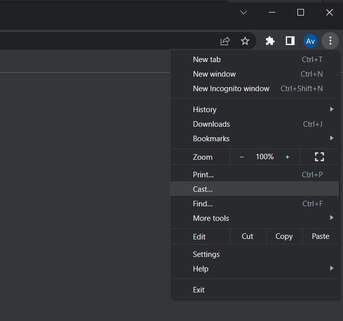Another unique feature of Reactiv SCRIBBLE is the ability to work with mobile devices and tablets. Leveraging our Airplay, Miracast and Chromecast integration, you can easily connect your device to the whiteboard. Then the device can be used as part of your brainstorming sessions. Simply rip out screenshots, create storyboards, review UI and UX of apps and much more.
If you work with mobile apps and need to communicate design ideas and changes with your team, this is a must!
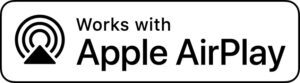
Airplay integration allows any Apple device such as iPhone, Mac laptop, and iPad to connect and share during a Reactiv SUITE presentation.
In order to wirelessly cast your device into a Reactiv SUITE presentation workspace, both the device and the PC running Reactiv SUITE must be connected to the same network.
On an iPhone/iPad, swipe down to access the menu show to the right, click on the screen sharing button, and select the Reactiv SUITE device.
On a Mac laptop, click on the screen casting button on the top toolbar, and select the Reactiv SUITE device in the “Airplay To:” section.
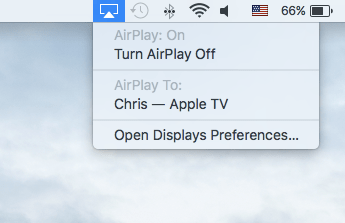
If you are having any issues connecting to your device using Reactiv SUITE, please check the detailed FAQ guide or feel free to drop us a line at tech support and we will be more than happy to debug and resolve the issue.
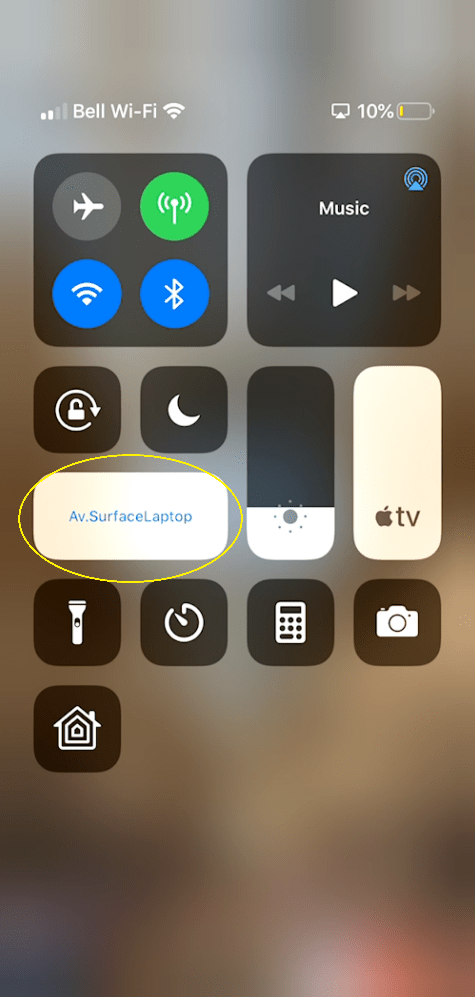
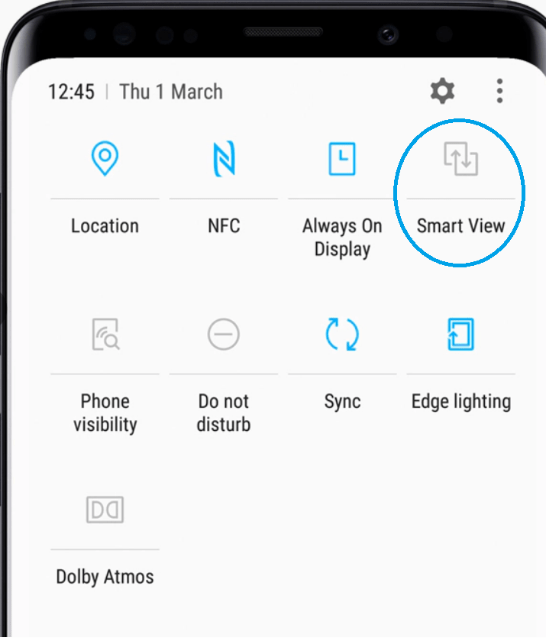
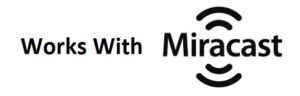
Miracast integration allows any Windows device such as laptop, to connect and share during a Reactiv SUITE presentation. Some Samsung Android phones also leverage Miracast for wireless casting.
On many Android and Samsung devices, in the Quick Settings menu open the Smart View app. Search for the Reactiv SUITE device name and follow instructions.
On a Windows laptop, click on the CONNECT icon and search for the Reactiv SUITE Device Name. Select this device and pick the projection mode
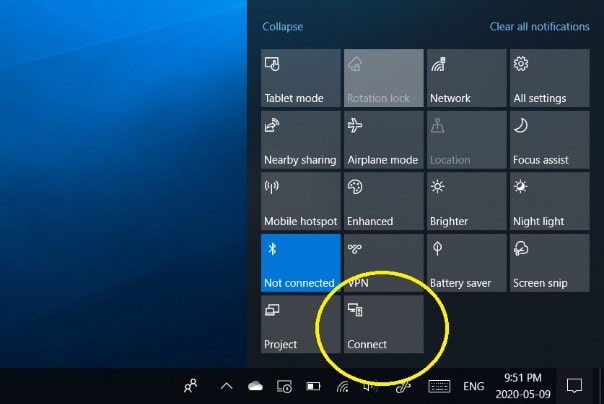
If you are having any issues connecting to your device using Reactiv SUITE, please check the detailed FAQ guide or feel free to drop us a line at tech support and we will be more than happy to debug and resolve the issue.

Chromecast integration allows any Android and Google device such as Pixel phone, Chromebook laptop, and various tablets to connect and share during a Reactiv SUITE presentation. In fact, any chrome browser, regardless of device, should allow you to wirelessly cast into a Reactiv SUITE presentation.
In order to wirelessly cast your device into a Reactiv SUITE presentation workspace, both the device and the PC running Reactiv SUITE must be connected to the same network.
Open a Chrome browser, click on the […] menu button and select CAST. Select the Reactiv SUITE device and start wireless sharing.
In addition, Chromecast can be started from a variety of other apps such as Google Home, Netflix and YouTube. Anytime you see a wireless sharing icon, click it and you should be able to share with your Reactiv SUITE workspace.
If you are having any issues connecting to your device using Reactiv SUITE, please check the detailed FAQ guide or feel free to drop us a line at tech support and we will be more than happy to debug and resolve the issue.