The STAGE workspace contains a file and device dock at the bottom of the screen. This dock gives you easy access to all of the various files and devices you might use during the course of your presentation.
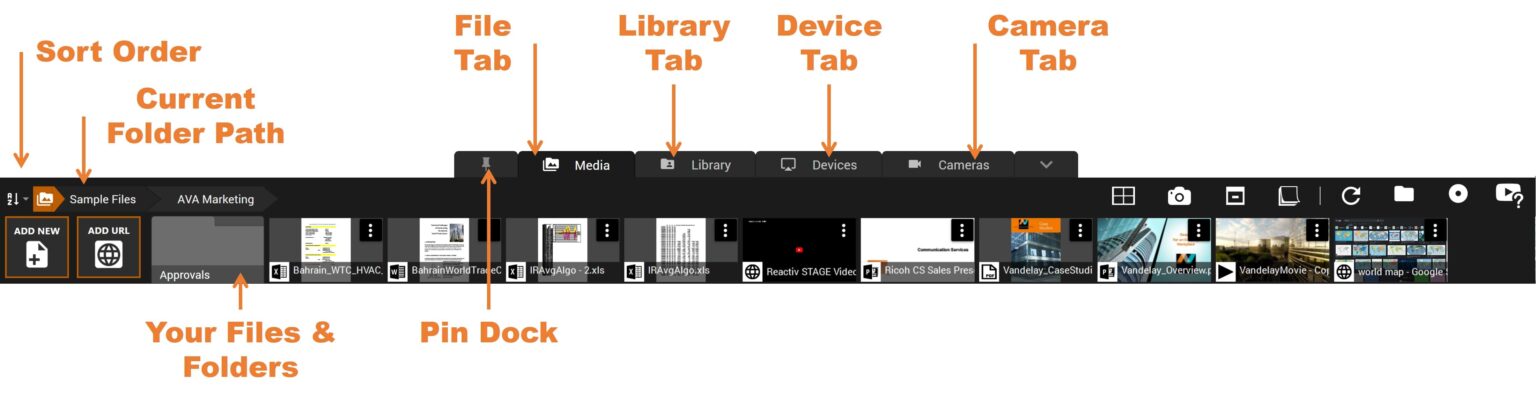
You will see four prominent tabs on the dock. These tabs switch between different views so your various types of content are organized.
File Tab
This tab will show you all the files and folders in the current workspace. This allows you to quickly navigate to the desired folder and pull up the content you need to present onto the presentation canvas.
Sort Order – this selection box allows you to sort the files alphabetically or based on date of creation.
Current Folder Path – You can also go back to a previous directory using this directory path located above all the files.
Library Tab
The Library tab will show you all the files in the common Library, which can be configured using the SETTINGS menu. The Library is ideal when you want to store commonly used files and folders that are required in many different presentations. For example, you might have a folder of testimonials videos, product demo videos, company introduction presentations and other content that you always want at your fingertips. By configuring the Library folders, every STAGE presentation will have immediate access to these common folders.
Device Tab
Reactiv SUITE lets you present more than just static content. You can bring in a variety of real-time video streaming devices into your remote presentation. Document cameras, microscopes, HMDI video streams, mobile devices and tablets can all become visual aids during a presentation. The Device tab contains all the video devices you have added. You can pull up a device just like a document and present. You can configure A/V devices in the SETTINGS menu.
Camera Tab
Managing and controlling your camera image is key to an engaging Reactiv SUITE presentation delivery. This tab contains all the cameras that you configured for use during a presentation. The cameras can be configured in the SETTINGS menu.

