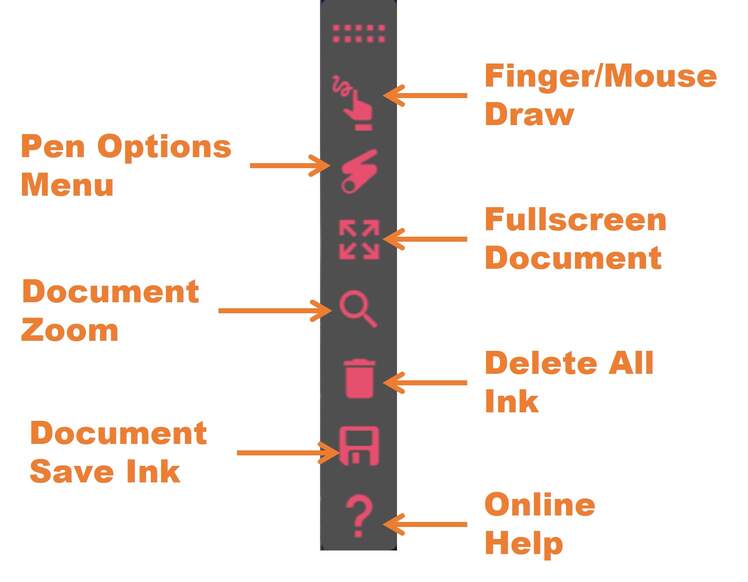
If you tap on a document with your finger, or click on it with your mouse/touchpad, the Document Toolbar appears.
Finger/Mouse Draw (CTRL / SHIFT) – When this button is toggled, your mouse (or finger on a touchscreen) becomes a pen to write. Conversely, holding down CTRL will immediately switch your mouse to a pen and SHIFT will make your mouse an eraser.
Pen Options Menu (ALT + 1/ALT + 2/ALT + 3) – This button allows you to switch between a pen/highlighter/laser pointer and also pick the colour, thickness and other parameters for the ink stroke.
Full screen Document (ESC) – This allows the document to quickly become full screen, so you can show details or small text. Hitting ESC brings the document back to its original size.
Document Zoom – Allows you to zoom inside the document and zoom into a specific section.
Delete All Ink (CTRL + D) – Deletes all the ink in the document.
Document Save Ink (CTRL + S) – Saves the document with the ink, back into its native format.
Online Help – This help page.
